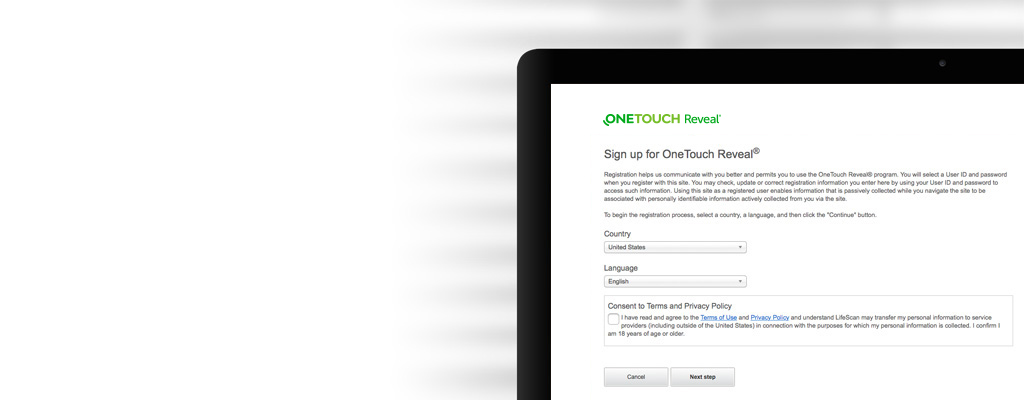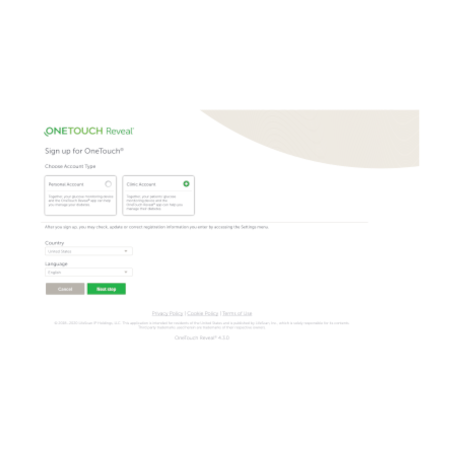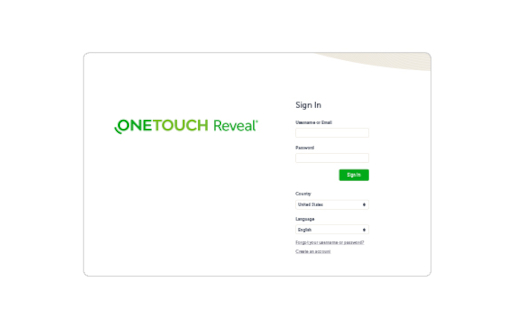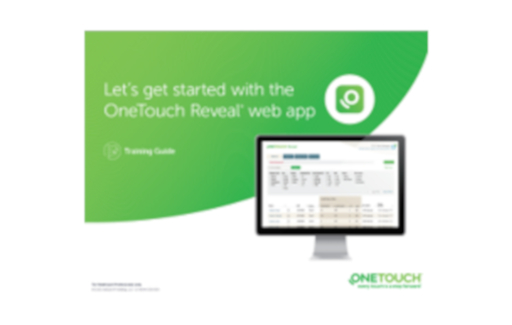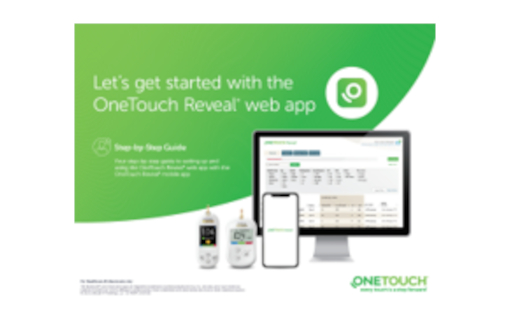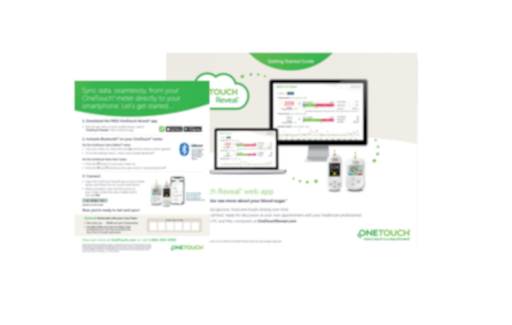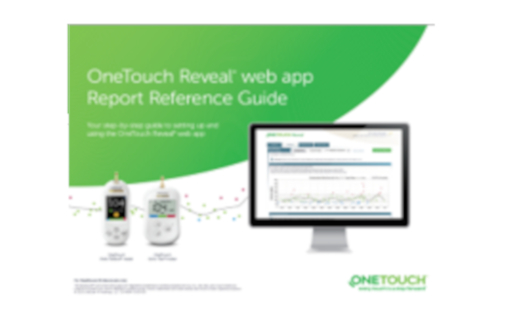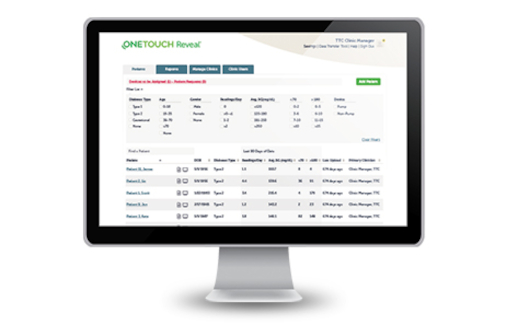Let’s get started
Here you can find your step-by-step guide to setting up and using the OneTouch Reveal® web app. Encourage your patients to activate their accounts so they can share their “between visits” data at each consultation.
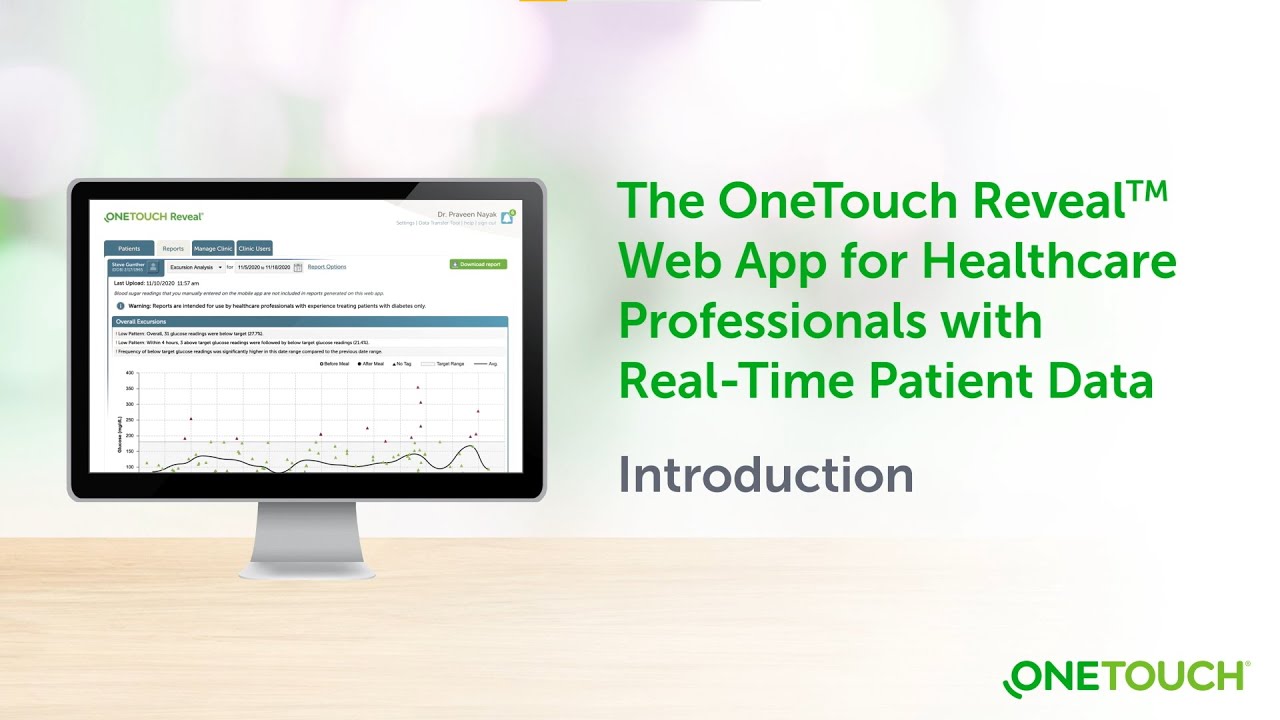
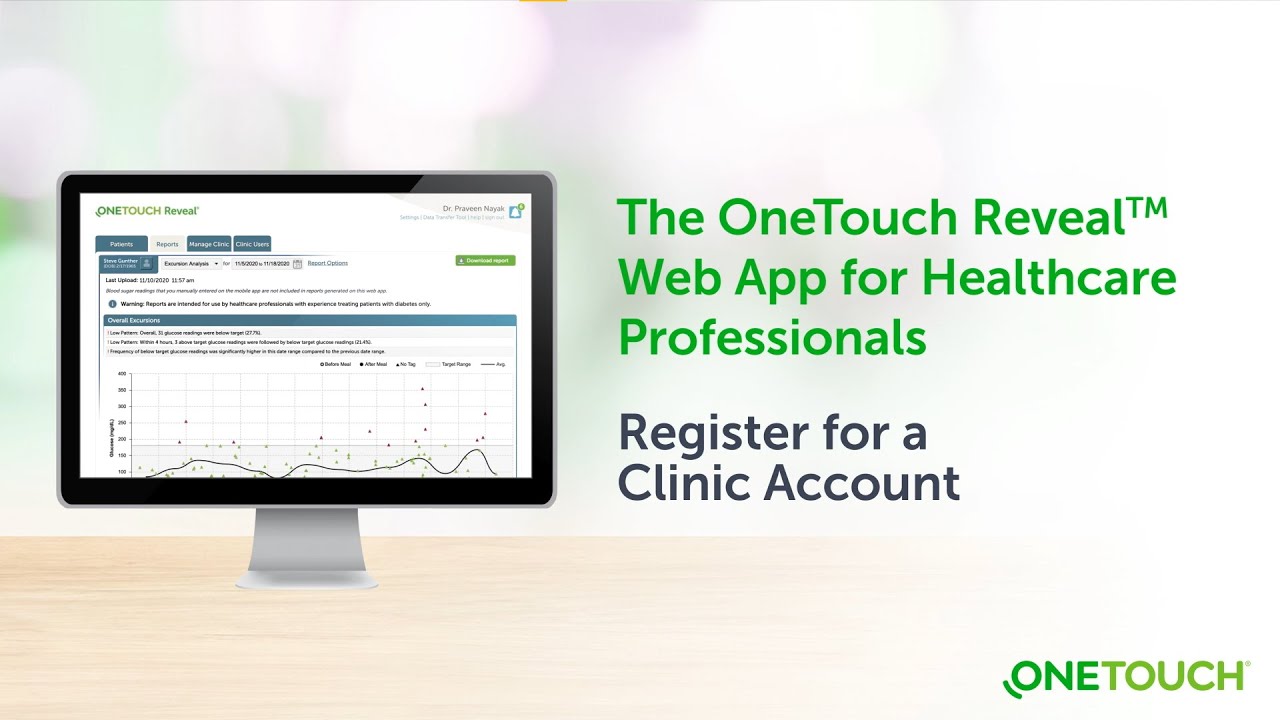
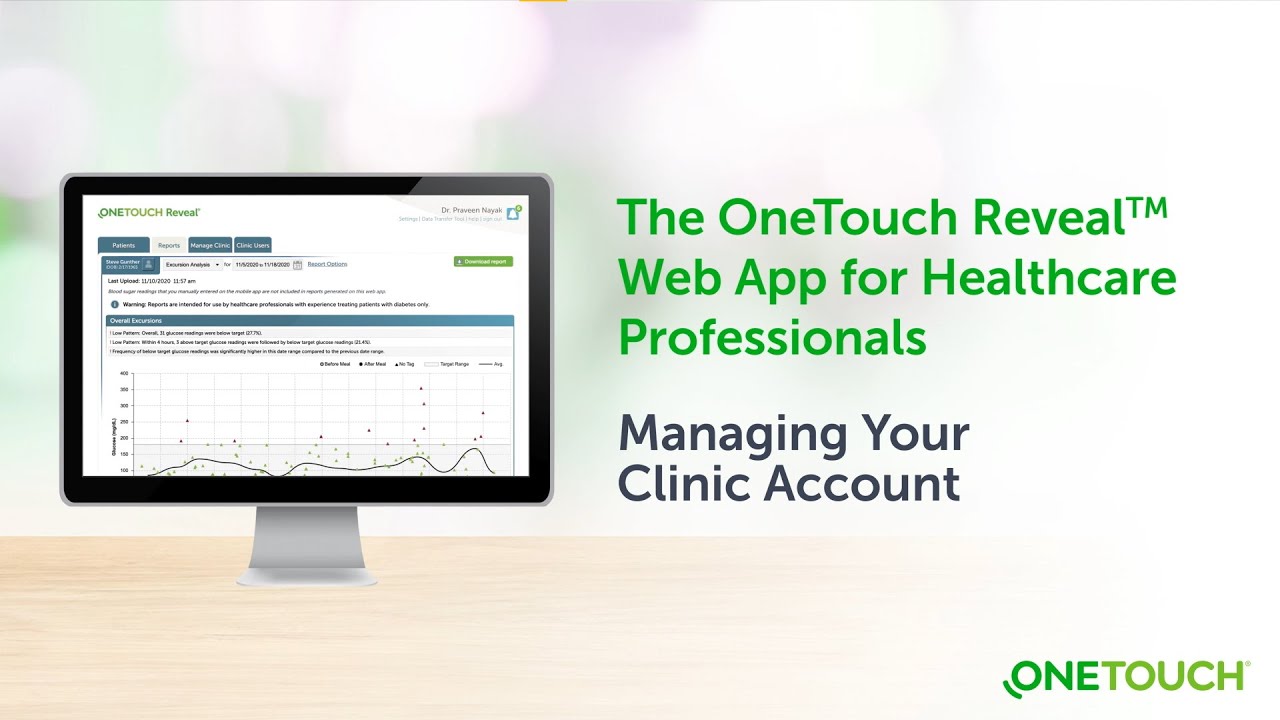
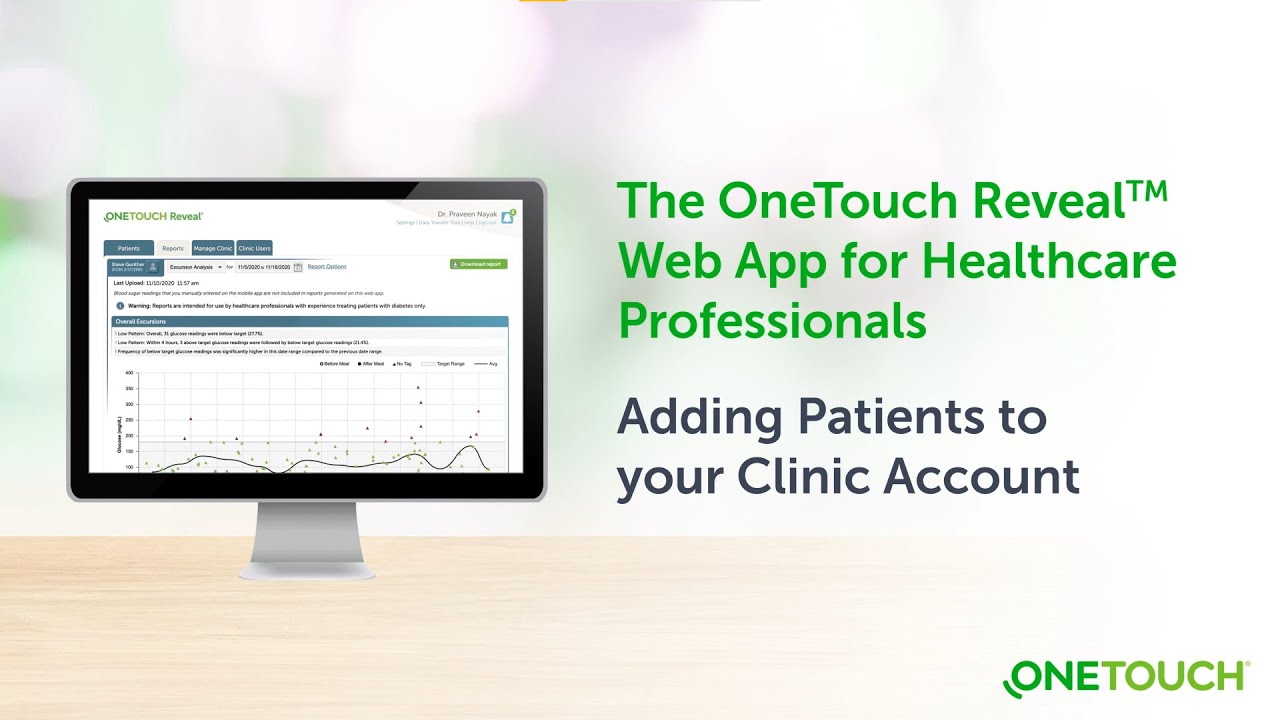
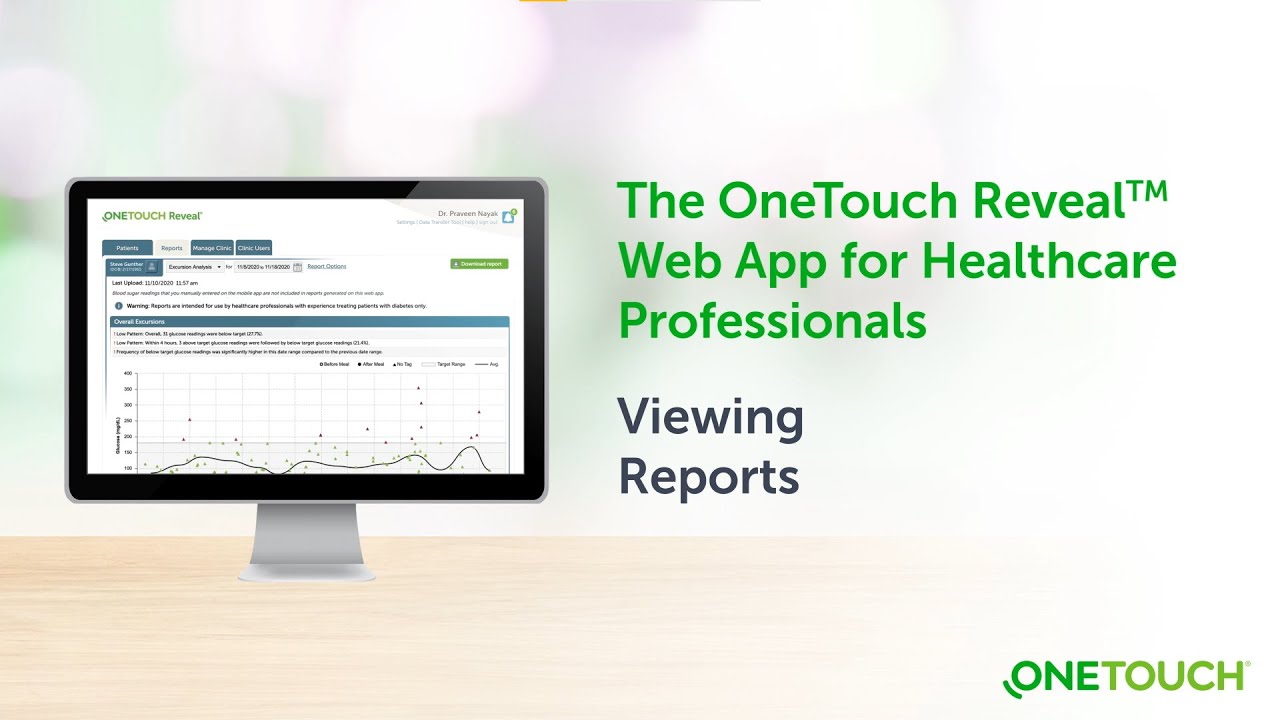
1. Request a OneTouch Reveal® Clinic Account
Before you begin, you will need to set up a clinic account. Once you receive your username and temporary password, return to this page and follow the next steps.
2. Sign in to your OneTouch Reveal® Clinic Account
- Open OneTouchReveal.com using your browser
- Enter your username and temporary password provided to you by Customer Service
- Verify that the current language is correct
- Click Sign in
As the Clinic Manager (Administrator), you can now set up Clinic Users so they can also create and manage patient accounts.
3. Get familiar with your OneTouch Reveal® Clinic Account
- Review the OneTouch Reveal® web app for professionals Training Guide. This Guide can be printed out and referenced by your staff
- Take note of your Clinic Code, located on the Manage Clinic tab under Profile
4. Add new patients to your OneTouch Reveal® Clinic Account
- Review the OneTouch Reveal® web app for professionals Step-by-Step Guide. This Guide can be printed out and referenced by your staff.
- Provide the patient with your Clinic Code
- Ask the patient to enter your Clinic Code on their OneTouch Reveal® mobile app by tapping More > Connections > Add a Clinic Code
Encourage your patients to activate their accounts so they can share their data at each consultation.
5. Tools for your Patients
- The OneTouch Reveal® mobile app Get Started Guide for patients, can help patients set up their OneTouch Reveal® mobile app and connect to your OneTouch Reveal® clinic account.
- The OneTouch Reveal® web app Getting Started Guide for patients can be shared with patients that want to view their data on their computer.
6. Get familiar with the OneTouch Reveal® web app reports
- The OneTouch Reveal® web app Report Reference Guide can be used to get familiar with the reports available within the OneTouch Reveal® web app
7. Remotely monitor patient progress between appointments
All activated patient accounts, linked with your Clinic Code, appear in the OneTouch Reveal® Population Management Tool. You can then filter and sort patient information in meaningful ways:
- Patients with Type 1 diabetes with the most lows (<70 mg/dL)
- Patients with Type 2 diabetes with the most highs (>180 mg/dL)
- Average blood glucose readings for Type 1 and Type 2 patient populations
- Further refine your list by sorting for number of blood glucose readings per day
- Age, gender, etc.
Sign in
If you already have a OneTouch Reveal® web app account, click here to sign in.
- OneTouch Reveal® web app for professionals Step-by-Step Guide
- OneTouch Reveal® web app for professionals Training Guide
- OneTouch Reveal® web app for professionals Report Reference Guide
- OneTouch Reveal® web app User Manual for healthcare professionals
- Business Associates Agreement
- Privacy Policy
- Terms of Use
View the OneTouch Reveal® mobile and web apps for patients
For more information on downloading data from OneTouch® meters by meter cable, please Contact Us.